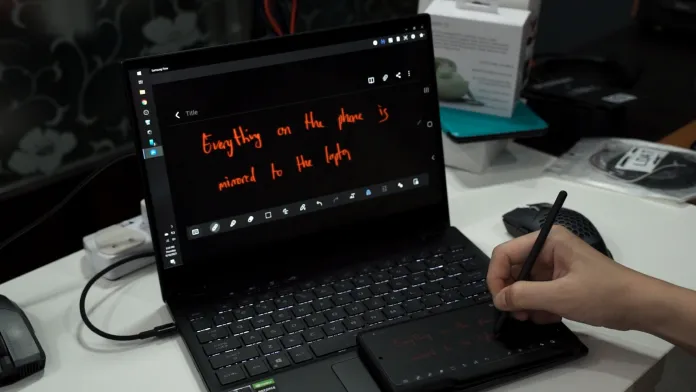Introduction: In the era of digital learning, educators are constantly seeking innovative ways to enhance their teaching methods. Samsung Flow, an often-overlooked feature, offers a unique solution by allowing users to convert their Samsung devices into interactive digital whiteboards. This article explores the benefits and functionality of Samsung Flow, providing a step-by-step guide to help educators harness its potential for more engaging and effective online lessons.
Samsung Flow: A Versatile Teaching Tool: Samsung Flow seamlessly bridges the gap between Samsung devices and Windows 10 PCs, enabling real-time screen mirroring, remote control, and file sharing. With Samsung Flow, educators can effortlessly transform their smartphones or tablets into digital whiteboards, eliminating the need for expensive equipment or complicated setups.
Key Features and Advantages:
1:1 Screen Mirroring: Share your device’s screen in real-time with your PC, allowing students to follow lessons, presentations, and interactive content.
Audio Support: Samsung Flow supports full audio transmission, ensuring that both audio and visual elements are seamlessly mirrored to the PC.
S Pen Compatibility: Samsung Flow pairs perfectly with the S Pen, enabling educators to write, draw, and annotate directly on their device’s screen, which is then mirrored onto the PC.
Samsung Notes Integration: Utilize the Samsung Notes app to conduct lessons, create presentations, and share them with students. Samsung Notes can be seamlessly mirrored onto the PC, allowing for interactive and engaging content delivery.
Cross-Device Compatibility: Samsung Flow works with a wide range of Samsung devices, including smartphones, tablets, and even the Samsung Galaxy Tab A7 Lite, making it accessible to educators with varying budgets and device preferences.
Getting Started with Samsung Flow: To harness the power of Samsung Flow, follow these simple steps:
Download the Samsung Flow App: Install the Samsung Flow app on your Samsung device from the Google Play Store and the Samsung Flow desktop app from the Microsoft Store.
Link Your Devices: Establish a connection between your Samsung device and your Windows 10 PC by following the on-screen instructions.
Enable Screen Mirroring: Once linked, enable screen mirroring on your Samsung device and select the option to mirror to your PC.
Start Teaching: Launch your preferred teaching materials, presentations, or interactive content on your Samsung device, and it will be mirrored in real-time on your PC’s screen.
Conclusion: Samsung Flow offers a cost-effective and user-friendly solution for educators seeking to enhance their digital teaching methods. By transforming Samsung devices into interactive digital whiteboards, Samsung Flow empowers educators to deliver engaging lessons, facilitate real-time collaboration, and provide a more immersive learning experience for students.